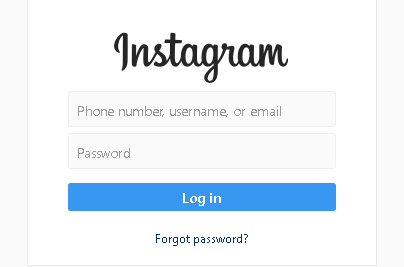It’s easier to find free online PDF editors, but not for desktop applications. You wouldn’t find many free PDF editors for windows and Mac. Therefore, you would choose online editors rather than desktop applications. Before considering online tools, remember that everything presented on the internet is unsafe.
Spending a bit on premium tools is always better than using unauthorized tools. This article will help you to find the free PDF editor for windows and Mac devices. In fact, there are some other things you need to keep in mind while searching for free applications.
Table of Contents
Is There Such a Thing as a Free PDF Editor for Windows and Mac?
There isn’t any such thing as a free PDF editor for Windows and Mac devices. Every PDF editor somehow charges somewhat from you in terms of features. That doesn’t mean you shouldn’t use the premium tools. Indeed, you should use premium tools even if it costs you a cent.
Premium tools always keep your information classified. They don’t share, leak, or sell your data at any cost. Almost every premium PDF editor is legit and good to go. In fact, they share the same features but the difference in their pricing. The famous ones are expensive, and new ones like UPDF PDF editor are within everyone’s reach.
Let’s take UPDF as an example; it has every feature with better speed than Adobe Acrobat contains. It’s also available on both Windows and Mac devices. You can also access your PDF documents on your smartphones via UPDF mobile applications. And most importantly, it costs 1/10 of the price compared to Adobe Acrobat with improved features.
Introducing the Best PDF Editor for You – UPDF
UPDF is one of the most sophisticated PDF editors at present. It’s loaded with so many unique features that you wouldn’t believe all these features come at such a low price. It contains everything from editing to converting PDFs with OCR technology. Let’s find out in-depth:
- Top-Quality Editing Features
UPDF offers top-quality and powerful editing features that allow you to edit any element inside the PDF document. The editing feature is not limited to just editing the text; you can also edit images, links, and watermarks. Let’s have a look at the features in detail:
- Edit Text: The top priority of a PDF editor is to edit any text, even hard-coded text. In UPDF, it’s like using a word processor for any changes in the text. You can change the text properties, including font style, color, size, and family.
- Image: There aren’t many free PDF editors that allow editing and inserting images into PDF documents. UPDF is one of a kind that enables you to add, remove, crop, replace, and extract images from a PDF document.
- Links: Links are the critical element while referring to a particular subject. In UPDF, you can add links to a webpage or refer to a specific document page.
- Watermark: Save your content by applying watermarks on your document. UPDF gives you three types of features to set watermarks, i.e., text, image, and PDF.
- Background Color: Like the watermarks feature, you can change or set the background color using “Page Tools.”
- Header and Footer: No need to create the header and footer manually when you can set the header and footer automatically with UPDF.
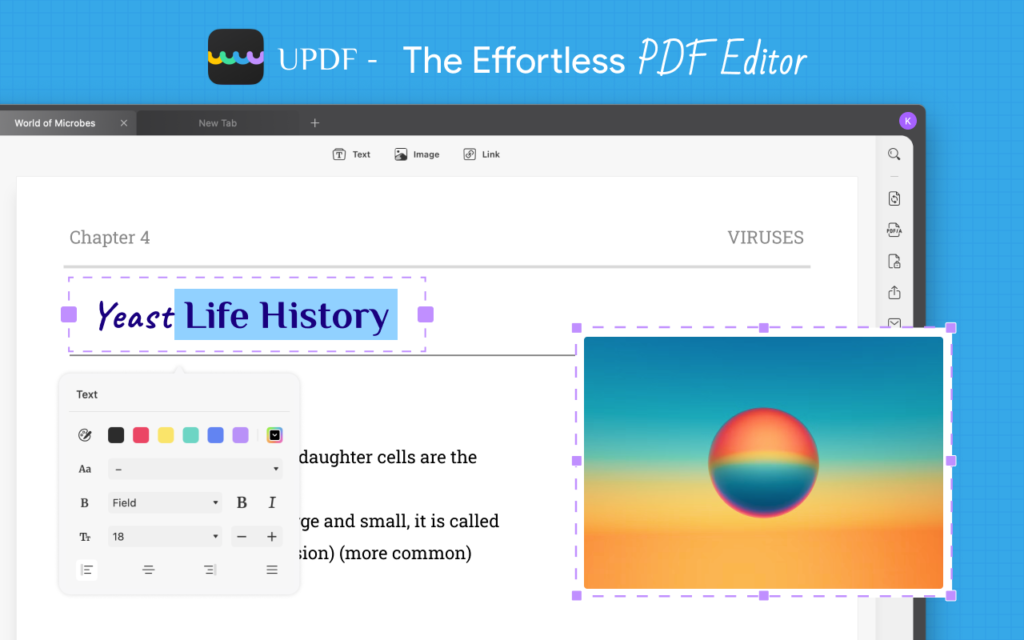
- Rapid and Accurate Conversions
UPDF is an all-in-one PDF editor that contains converting features as well. Now, you can edit and convert PDFs to any format within the same application—no need to use a separate application for converting your PDF documents. The conversion formats include PDF to Word, PowerPoint, Excel, CSV, Image, Rich Text Format, Text, XML, and HTML.
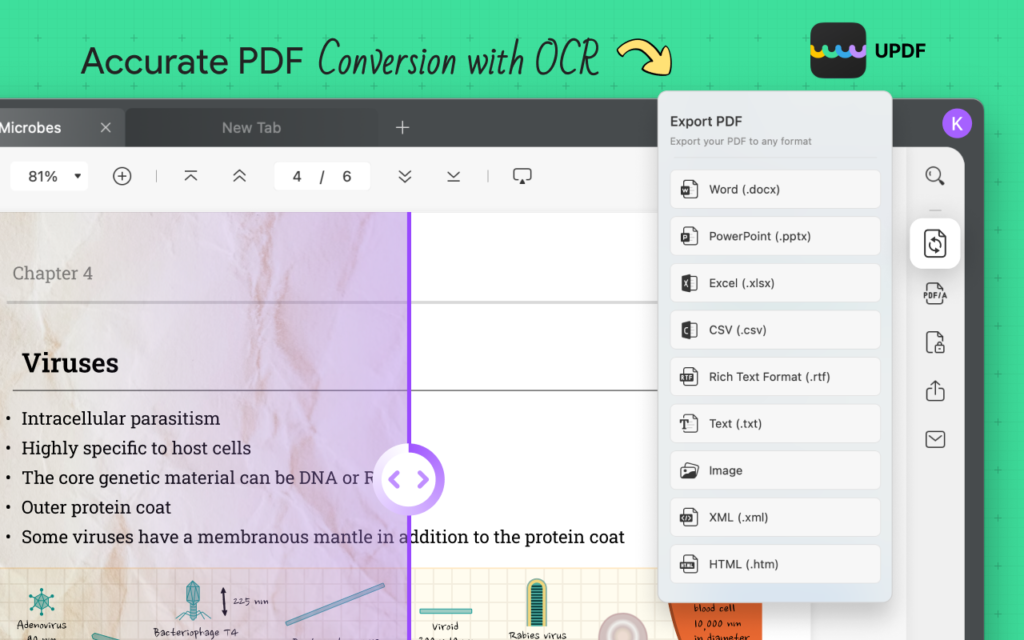
- Up-to-date OCR Technology:
Optical Character Recognition (OCR) technology is another way to convert non-editable files. It’s quite different technology compared to other converting features. It only scans the non-editable format, like images, and converts them into editable formats. Moreover, it supports 38 languages and gives accurate results.
- Annotation Feature:
The use of annotation in PDFs is another incredible feature of UPDF. Several annotation features can make your document more engaging and professional. A few of them are listed below:
- Comment: Comments are always the most important aspects and can help you while presenting a particular topic. In UPDF, you can comment on a specific section, highlight, underline, or strikeout the text.
- Stamps & Stickers: UPDF contains the stickers library where you can find and add different stamps and stickers to the PDF.
- Signatures: UPDF allows two types of signatures, i.e., type-in (electronic signature) and handwritten signature, that can easily adjust to any document section.
- Shapes: Like stamps and stickers, plenty of shapes are also available that can be helpful while creating graphs and flowcharts.
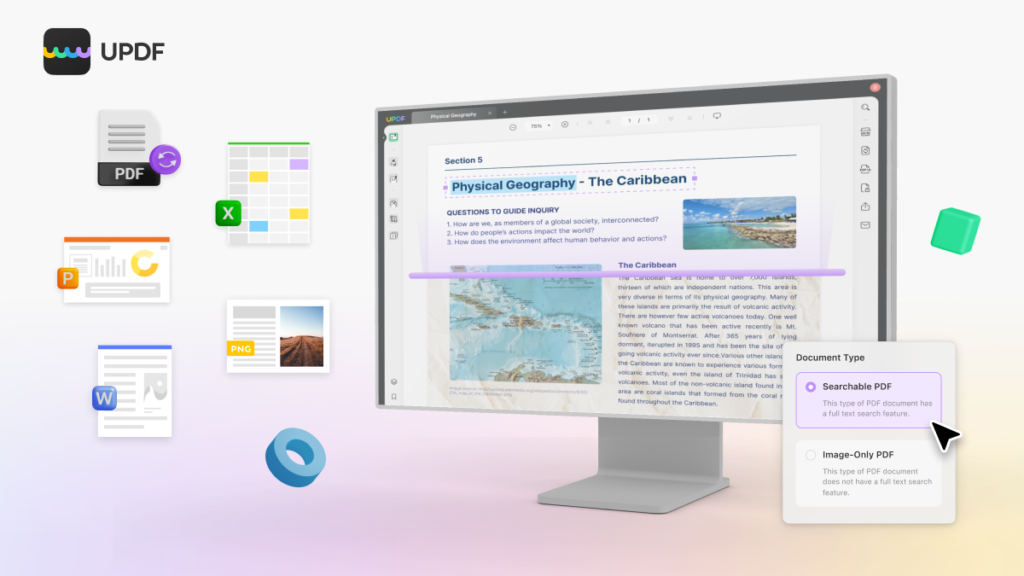
- Other Features in UPDF:
The list of features still needs to be finished. In fact, there are plenty more of them. Here’s a brief overview of the rest of its features.
- Organizing PDF Pages: Don’t worry if your PDF pages are unorderly placed. You can quickly reorder them by simply dragging and dropping them to the actual position of the page’s thumbnail. Or you can set the page range manually. In the very same section, you can able to insert, delete, replace, extract, rotate, and split PDF pages.
- Compress PDF Pages: In UPDF, you can compress each page separately without affecting the page quality, images, fonts, etc.
- Save as PDF/A: PDF/A format is used to preserve PDF files for a longer period. UPDF does have the feature to export your regular PDF file into PDF/A format.
- Crop Pages: Same as cropping an image, you can easily cut a particular page and save them for future use.
- Password Protection: You can also set different privacy protocols for PDFs. These protocols will help you to secure the inside content/information from stealing.
Conclusion:
At this point, you already know one thing; whenever you see the bait of a free PDF editor, don’t fall for it because there isn’t such thing as a free PDF editor. Well, there are some free online PDF editors, but those aren’t reliable and accurate. Use desktop applications for better outcomes. Spending a little bit on tools like UPDF can increase your productivity and workflow. Plus, it’s a cheap tool compared to Adobe Acrobat and offers similar features.